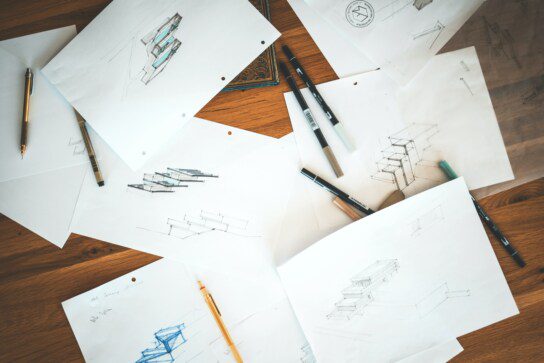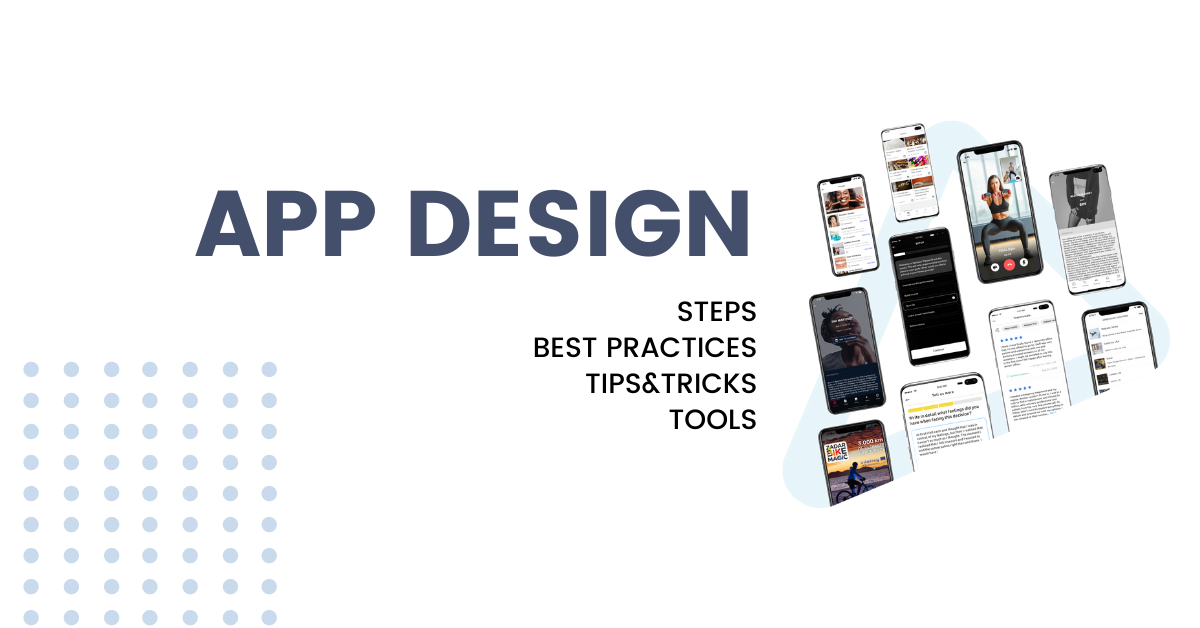Having a high-quality app icon that serves your brand, product, and website can really make you stand out. First impressions matter, and a lot of the time, that very first impression comes from what your icon looks like when a new user goes to download it for the first time.
Between sizing it properly, choosing a design style, and avoiding the common pitfalls of app icon design, it can be hard to make that great first impression. We’re here to help you with some tips and tricks to ensure your app icon is as good as it can be.
App Icon Design Requirements
First and foremost, it pays to know the requirements. These are non-negotiable for both Google Play and the Apple App Store. While you have some wiggle room for what your app icon looks like, you have to adhere to some basic dimensions for App Store optimization.
Apple App Store Requirements
Here are the specifications your iOS app icon should follow for publishing in the App Store:
Device Icon Size (Source: Splitmetrics.com)
- iPhone: 180px x 180px (60pt x 60pt @3x) and 120px x 120px (60pt x 60pt @2x)
- iPad Pro: 167px x 167px (83.5pt x 83.5pt @x2)
- iPad, iPad mini: 152px x 152px (76pt x 76pt @x2)
- Apple App Store: 1024px x 1024px (1024pt x 1024pt @1x)
Specifications (Source: Splitmetrics.com)
- Attribute: Value
- Format: PNG
- Color Space: sRGB or P3 (see Color Management)
- Layers: Flattened with no transparency
- Resolution: Varies (see Image and Size Resolution)
- Shape: Square with no rounded corners
Make sure not to apply the above requirements to Google Play icons, which are different.
Google Play Requirements
When optimizing for Google Play, you also need to adhere to some requirements:
Specifications (Source: Android.com)
- Format: 32-bit PNG (with alpha)
- Dimensions: 512 px x 512px
- Maximum file size: 1024 KB
- Shape: Full Square
- Shadow: None
As Google Play dynamically renders rounded corners and drops shadows for your app icons, you should omit them from your original assets. After the asset is uploaded, Google Play dynamically applies the rounded mask and shadow to ensure consistency across all app and game icons.
APK launcher icons are somewhat different from the Google Play icons, so if you want to dive deeper into the matter, visit Android Adaptive Icons and Product Icons, where you can learn more about the guidelines and the principles of icon design.
13 Best App Icon Designs in 2023
Designing an amazing app icon is challenging. It must be simple, but memorable; beautiful, but clean; and dynamic, but easy on the eye in any setting. That’s a lot to juggle for professional designers, let alone the layman who has a great app idea.
It helps to take inspiration from our elders, if you will – tried and true apps that have been around the block and are still here to tell the story. Accordingly, here are 13 of our favorite app icon designs as well as what we love about them.
1. Nextdoor
Although Nextdoor can sometimes feel like a constant barrage of plant sales and irritated neighbors, the app has withstood the test of time. Not only does it provide a valuable service to people, its app icon is immediately recognizable through the contrast of vibrant acid green and white and that beautiful typographic N. If you have one standout letter to work with, this is a great approach.
2. Google Drive
Google Drive takes the classic primary color combo for which Google is known and puts them into an endless loop that is instantly recognizable to almost anyone in the developed world. This design is noteworthy for its complete lack of text, instead relying on bright color and white space for its effect.
3. TikTok
Who doesn’t love music? TikTok leverages that with a stylized musical note that immediately makes clear this media app involves a high level of hip audio paired with a vibrant community.
4. Evernote
There’s probably a reason that Evernote’s logo is an elephant, but we have no idea what it is. Still, that hasn’t stopped this app icon from achieving instant recognition among users, with bright green-and-white contrast, a clear shape, and good use of negative space.
5. Audible
Even if we weren’t all familiar with audiobook listening app Audible due to its association with Amazon, we would still know essentially what it was about when seeing the icon for the first time. It combines what is clearly a book with what is clearly a signal or soundwave, using white on an orange background for a standout effect.
6. A Color Story
A Color Story’s approach is highly effective as a photo editing app icon. It uses a round color wheel that takes up most of its space with brand-boosting visual power and lets you know right away that it is a design-forward app.
7. Headspace
Another app that steers clear of text, the Headspace app icon opts for style over substance. Its deceptively simple orange circle brings to mind all kinds of imagery: the head, the lungs filling, the circle of life, and so forth. It’s no surprise to find out this meditation app is among the most popular in the world.
8. Assembly
Most app icons opt for simple, but Assembly is having none of that. Instead, its icon uses eight teardrop shapes in eight different colors to create a highly stylized bird. In a very small space, it immediately transmits the raw computing power of this visual design app.
9. Procreate
Procreate, like Assembly, opts for high style over minimalism. The feather brush logo is brightly colored, with rainbow gradients fading into one another across a black background.
10. Scribd
Another favorite listening app, Scribd uses clever typography and simple design. Its “S” is broken into two halves that still clearly create the letter while simultaneously looking like two halves of a pair of headphones, as well as two quotation marks. Pure genius.
11. Adobe Creative Suite
This isn’t so much an app as a large group of apps, but that’s part of the appeal. All the icons look the same, yet use different colors and two letters to designate each specific program. With clear color distinctions and two letters per square, the icons together almost look like the periodic table of elements.
12. Threads
Instagram’s new text-heavy app might be struggling to gain traction in the social media sphere, but its icon is seriously all that. White and black design with a squiggly that looks exactly like a thread showcase the app’s name well. As for its purpose and market share? That’s a little less apparent.
13. Duolingo
Who doesn’t love a happy owl face? Duolingo’s cheerful, big-eyed green owl certainly makes it stand out on any phone or tablet screen. One of the best things about this icon is that, once users have reached a streak – an uninterrupted flow of logging on and doing lessons for a certain length of time – the face turns a fiery orange. Fun, fun, fun!
Tips for Designing an App Icon
A nicely designed app icon is more than just “good to have.” Research shows that 92.6 percent of people decide whether to download or buy an app based on visual factors – before they even get to things like user interface, functionality, or promise fulfillment. So even if we shouldn’t judge a book by its cover, we do.
The following best practices will help you design the highest-quality app icon pack for your stack.
1. Research Your App Icon Design
Before choosing a single mobile app icon – let alone a suite of iPhone app icons or an iOS icon pack – you should thoroughly research your design. Pick one that is universally recognizable and appropriate. Watch a design tutorial or two if needed.
Once you have an app layout design that you like, research cultural differences, symbols, potential negative connotations, and so forth. Don’t forget that intentions mean little when it comes to the public eye; your custom app icons need to be above reproach.
2. Check Out Competitors’ App Icons
How are your competitors doing it? How does the mobile app icon design broadcast their UI design, functionality, and overall promise? Remember, it’s okay to be inspired by icons for both iPhone and Android, but it’s not okay to copy.
Then make sure that your icons don’t look too similar to anyone else’s. For instance, Orangetheory Fitness and Hubspot are incredibly similar. You want to avoid this by choosing classic but unique color schemes, symbols, and overall design for your new app.
3. Be Bold in Your App Icon Design
Using an adventurous design with vivid colors or bold graphics is always a good way to catch attention. Make sure that it’s not too crowded, though, which can take away from the appeal of an app icon design.
The truth is, no ideas are bad ideas, but there are better and worse approaches to design – even when using an app icon template. Keep it simple and when going bold or busy, stick to a repeating pattern.
Oh, and no screenshots! These are way too busy and don’t scale well.
4. Illustrate Your App’s Function
Use your app icon to “show” what your app’s function is. For example, Spotify’s music listening app uses a logo that represents emitting radio waves. Drawing parallels between your app’s icon design and its user interface can help you attract that 92.6 percent.
5. Don’t Overload Your Icon
Because app icons appear as very small squares on the screen, they should be kept minimal so they don’t look cluttered.
To accomplish this, use text sparingly – potentially just an initial or letter, like Facebook and Skype do. Like screenshots, avoid using photos.
6. Match Your Icon to Your App Color Scheme
Pick colors related to your app’s existing color scheme, that match your brand and website, and that stand out when the icon is scaled quite small. If you’re not sure how to do this, here’s a good tutorial on app colors.
7. Avoid Using Transparent Icons
Stay away from transparency. For one thing, iOS 14 and more recent versions of iOS don’t support them. For another, they can look weird against the tablet or phone background, taking away from your design.
8. Test Your App Icon Design
It’s a good idea to test your app design on various backgrounds and wallpapers to see if your app icon blends in. If so, you’ve got more work to do. Make sure also to insert your app icon between random other icons, as well as competitor’s icons, to see if yours continues to stand out. If not, you may need to adjust the pixels or the overall design. Either way, don’t shortcut this step!
Best Free Tools for App Icon Design
Whether you’re creating a social media app icon, launching an app that generates widgets, or creating an icon set library for others to buy, you want your own app to look good – without needing Photoshop skills or a master’s degree.
Here are a few of the best graphic design tool options on the market today. Each of these offers templates and tools to make app icon design easy.
- Canva is the gold standard for creating nice icons and everything else. You can make icons for Mac iOS, Android, and any other system, plus its free version is very robust.
- IconsFlow helps to streamline your design process for either the App Store or Play by offering a simple icon maker without any design skills needed and tons of options.
- App Icon Maker is enormously helpful when designing your icon by sizing it appropriately, taking the mystery out of designing.
- Iconion lets you generate icons, for free, for Windows and Mac, by offering hundreds of styles and options from their ever-growing library.
- Visme makes creating branded content easy, including icons, but they aren’t as specialized as some other icon design apps, so it will take a little more refinement to get the right design.
5 Creative iOS App Icon Ideas to Try
Again, your app icon is the first impression users get of your app. It needs to stand out on their home screen and reflect your app’s purpose. In this section, we’ll show you a few different iOS app icon design ideas to help inspire your own.
In the following sections, take note of the color scheme employed, how the design inspires the app’s functionality, and more.
1. Minimalist Icons
Minimalist icons are very popular. Think Evernote, Nextdoor, and Scribd, discussed above. These all use two colors with clean lines, geometric shapes, and lots of open space. Chrome, Messages, and iPhone also rely on a neutral or limited neutral color palette and negative space.
2. Metaphor Icons
Metaphors are another way to illuminate your app’s uses and attract users. Think TikTok’s famous musical note, the simple compass for the Safari app, the two people linked to one another for Find My Friends. Other ideas include a postcard design for a travel app or a treble note for a music app.
3. Character/Mascot Icons
The character/mascot design style is always a favorite, and because characters stick in our minds, they make for some of the best branding. The most popular mascots include Twitter (in its pre-X days), MailChimp, and the aforementioned World’s Cutest Owl from Duolingo.
4. Text-Based Icons
If you want to cut to the chase, consider text for your app icon design. Creative typography like what Uber Eats, Lyft, YouTube, and Vimeo employ all convey the names of their apps as their main branding vehicle.
They use simple design elements and color combinations, drop shadows, and good contrast, to emphasize their usefulness.
5. Vintage/Retro Icons
Who doesn’t love the retro vine? Classic iconography like Instagram’s old-fashioned camera, Evernote’s 70s-looking elephant head, and Super 8’s updated postwar aesthetic all draw people in on the basis of nostalgia. Gradient lettering, sepia tones, and decades-old design styles all work well.
Get Help Designing an App Icon with Shoutem
Designing an app icon that represents your brand as well as possible can be challenging. It means understanding the basic dimensions and requirements, taking inspiration from other apps but making your icon your own, thoroughly testing your design, using the right tools, and hitting the perfect design note.
If you’re thinking, Whew! Not sure I’m up to the task …
… well, the good news is, you’re not alone. And that’s why Shoutem is here with a handy online app maker that will take the blood, sweat, and tears right out of the process. If you’re already busy enough with the steps to create an app and don’t want to take on icon design as well, then your best bet is to hire app pros to do it for you.
At Shoutem, we not only help you build your app from the ground up, we finish off the experience with expert icon design and guidance for uploading your shiny new app to Google Play and the App Store, so your soon-to-be users can find it.
But hey. If designing the perfect app icon is a challenge you want to persevere with on your own, more power to you. We’ll always be here when you’re ready, so contact us whenever you need our help!